

You should be able to open the app without any more prompts. Once you have successfully signed in, quit out of the application and open it again. If prompted, sign in to your account associated with Office. Enter your Mac admin account password and click OK. You'll receive a prompt requesting permissions to access the keychain. Select the login keychain entry in the top left navigator pane, then from the File menu, choose Lock Keychain "login". When boots to Windows Password Tuner program screen, select your administrator account, click on Reset password to set password to blank. Power on your computer and set your computer to boot from the USB drive. Take the USB password reset disk insert into your locked PC.

Search for "keychain" in Spotlight and launch the Keychain Access app. Bypass Windows 10 administrator password with USB disk 1.
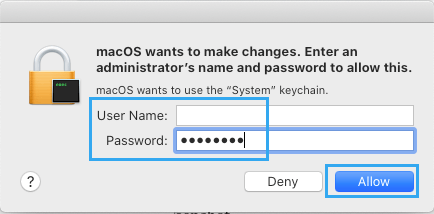
Quit out of all Microsoft 365 for Mac apps such as Word, Excel, PowerPoint, Outlook, and OneNote. The keychain access prompt every time you launch any Office application, even though you previously selected Always Allow.Ī prompt to sign in to your Microsoft Account or Microsoft 365 for business account every time you launch any Office application.Īn “Authentication Session Expired” error message after signing in to your Office applications.įollow these directions to restore your keychain permissions: If the above did not work, Office may have trouble accessing the keychain and you'll need to restore keychain permissions for Office for Mac. Restore your keychain permissions for Office for Mac A new window will show up, waiting for you to enter a command. Note: If you clicked on Deny by accident, follow the instructions below to restore your keychain permissions. With your Mac now in Recovery Mode, click on Utilities in the menu bar followed by Terminal.


 0 kommentar(er)
0 kommentar(er)
